Common account problems
- Problems accessing a BioCyc subscription?
- Problems logging in to BioCyc?
- Why create a BioCyc account?
- How do I create a BioCyc account?
- What is a "Human verification text"?
- How do I change my BioCyc password?
- I forgot my password. How do I reset my BioCyc password?
- Changing your preferences
- Logging out from BioCyc
Problems Accessing a BioCyc Subscription?
We validate access for institutional subscribers using your IP address, so you must connect to BioCyc from a computer on your institution's network, or via your institution's VPN if you are off campus. To see if BioCyc recognizes your IP address as part of your institution, look for the words "INSTITUTION-NAME subscriber" in the top banner, e.g., "University of New York subscriber."
For more information, please click here to access our guide to troubleshooting BioCyc access issues.
Problems logging in to BioCyc?
If you have problems accessing your account on any of our servers (ie EcoCyc.org, MetaCyc.org, BSubCyc.org and HumanCyc.org ), it maybe due to inconsistent cached files.To fix this, you can try one of these things:
- Do a hard refresh of the current page: hit Shift-Reload (Mac) or Ctrl-Reload (PC)
(hold down the Shift/Ctrl key while clicking the page-reload symbol - Reset your session by going to this url: /reset-session.shtml
- Delete site cookies. Instructions on how to delete site cookies for each browser is included below
- Try a different browser
Instructions on deleting website cookies
- For Firefox:
- At the top of the Firefox window, click on the Firefox button and then select Options

- Select the Privacy & Security panel.

- Under Cookies and Site Data, click "Manage Data"
- In the Search: field, type the name of the site or cookie name(s) whose cookies you want to remove. The cookies that match your search will be displayed. In this case, you want to search for "biocyc" or "ecocyc"(case sensitive).
- Select the cookie(s) in the list to remove and click Remove Cookie.
- Select the first cookie and press Shift+End to select all the cookies in the list.
- Click Close to close the Cookies window.
- For Chrome:
- Click the Chrome menu
 on the browser toolbar.
on the browser toolbar.
- Select Settings.

- Click "Security and Privacy".
- Click "Cookies and other site data".

- In the "Cookies" section, click the "See all cookies and site data" button.

- In the "Search cookies" text box, type "biocyc" (or "ecocyc" etc). You need to do this for each site.
- To delete a specific cookie, hover over the site that issued the cookie with your mouse, then click the X that appears on the right corner.
- Click "Done" when cookies have been deleted

- For Edge:
- Go to biocyc.org (or ecocyc.org etc) in Edge and click on the three dots button and then select "Settings"

- Then select "Cookies and site permission" and then select "Manage and delete cookies and cite Data"

- Select "See all cookies and site data"

- Search for "biocyc" or "ecocyc" and delete the cookie

- Create SmartTables of genes, metabolites, etc.
- Analyze them
- Share them with colleagues
- Store organism sets for comparative operations
- Run and store metabolic models
- Customize the appearance of BioCyc pages
- Configure default settings for the Omics Viewers
- Receive important email updates about BioCyc
- Aid us in tracking site usage to ensure continued funding for this site
- Participate in surveys about improvments for this website
- Click the upper right corner "Create Free Account"
- Fill in some information about yourself.

-
What is a Human verification text?
The Human verification text is a randomly generated set of images that you have to select based on what the text prompt is asking. A prompt will appear after you click on the "I am human" checkbox
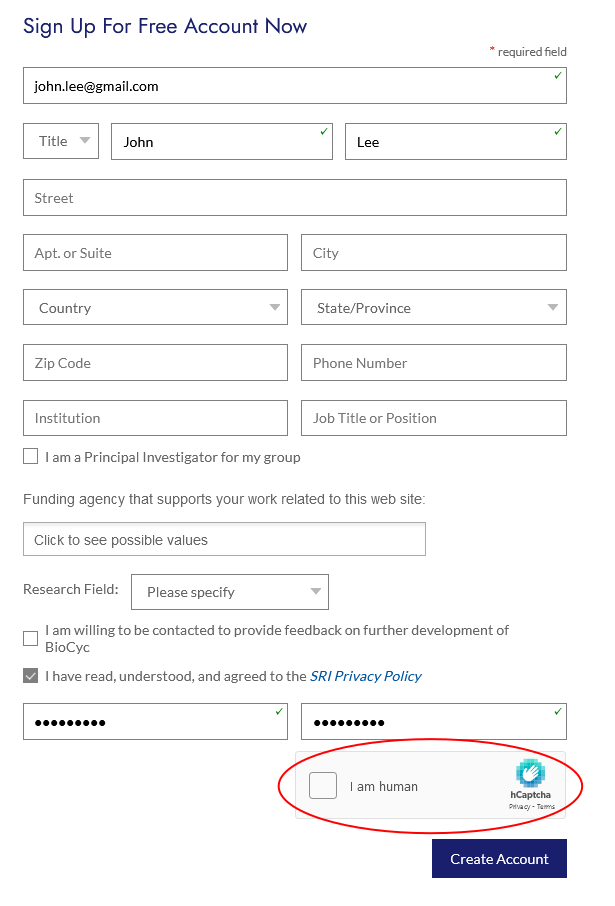
In this example, you have to select the following images that are a motorcycle.

- Once logged in, mouse over the user picture to the right of your name in the upper banner, and click "My account"
- Change your password via the Password fields (under the "User Information" tab)
- Click "Save" at the bottom of the form
- Click the "LOGIN" link (in the upper right corner) which will take you to the screen below
- Select Reset Password and follow the ensuing directions.


Why Create an Account?
Creation of a free BioCyc account is required after an initial set of accesses even for paid subscribers. BioCyc accounts provide several benefits:
How do I create a BioCyc account?
BioCyc user accounts enable you to create and store SmartTables, store organism sets for comparative operations, receive important email updates from BioCyc, and more.To create a new BioCyc account:
How do I change my BioCyc password?

I forgot my password. How do I reset my BioCyc password?

Changing Your Preferences
After you have logged in, the links at the top of the screen change to include a cartoon of a user -- click it and click the "My Account" link. This takes you to a Preferences Control Panel, where you can set your preferences on how you want the system to show up for you.
Use the tab folders at the top to flip between panels. You can change your password or your contact information under User Information.
Be sure to hit the "Save" button at the bottom right to lock in your changes. Or hit the "Cancel" button, or simply change away from the page, if you decide not to change your preferences.
Logging Out of BioCyc
Normally you will be logged out if you close down all the windows in your browser application, or if you log out explicitly. However, if you check the "Keep me logged in" box under the login form, the system will conveniently keep you logged in even after you close your browser. You remain logged in until you explicitly log out using the "Logout" link at the top-right of most pages. Make sure to log out if you share your computer with other people.